YouTube Clip Maker
Turn long YouTube videos into short clips instantly. Revid will select the most relevant clips, auto-crop them, and customize your video based on your preferences.
Turn long YouTube videos into short clips instantly. Revid will select the most relevant clips, auto-crop them, and customize your video based on your preferences.
Paste the URL of the YouTube video you want to clip into the designated field. Revid AI can work with any public YouTube video, from vlogs to podcasts and tutorials.
Select your preferences: AI summarization, auto-crop, number of extracts (1-3), and specific content guidance. These options help tailor the clips to your needs and maximize engagement.
Click "Generate" and wait a few minutes for our AI to work its magic. Once complete, use our built-in editor to add final touches like text overlays or transitions before downloading or sharing.
Download your newly created clips or share them directly to your preferred social media platforms using Revid.AI in 1-click. Watch as your bite-sized content drives engagement and grows your audience across channels.
Explore different styles and possibilities with our YouTube Clip Maker
Convert YouTube videos to short clips effortlessly with our YouTube clip maker. Extract highlights, add captions, and create professional short videos that maximize reach across all social media platforms.
Transform long YouTube videos into viral clips for TikTok, Instagram Reels, and YouTube Shorts. Our YouTube clip maker automatically identifies the best moments and creates engaging short-form content that drives views and engagement.
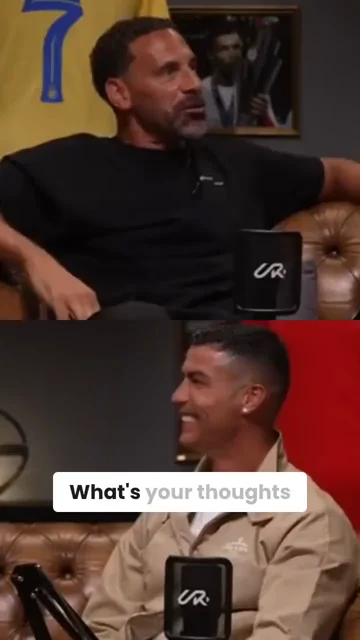
Create professional YouTube clips with advanced AI editing. Our YouTube clip maker handles complex content analysis, scene transitions, and audio optimization to produce broadcast-quality short videos from long-form content.
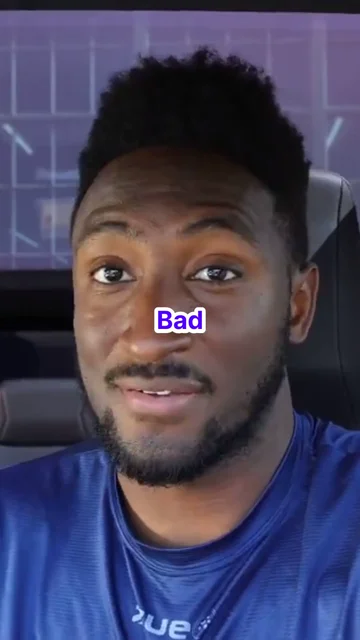
Pick the right tool, provide your input, and you'll create a video in no time - customize it however you want.
Looking for story ideas? Our AI finds trending content and helps you remake it into your very own videos - no more trial and error.
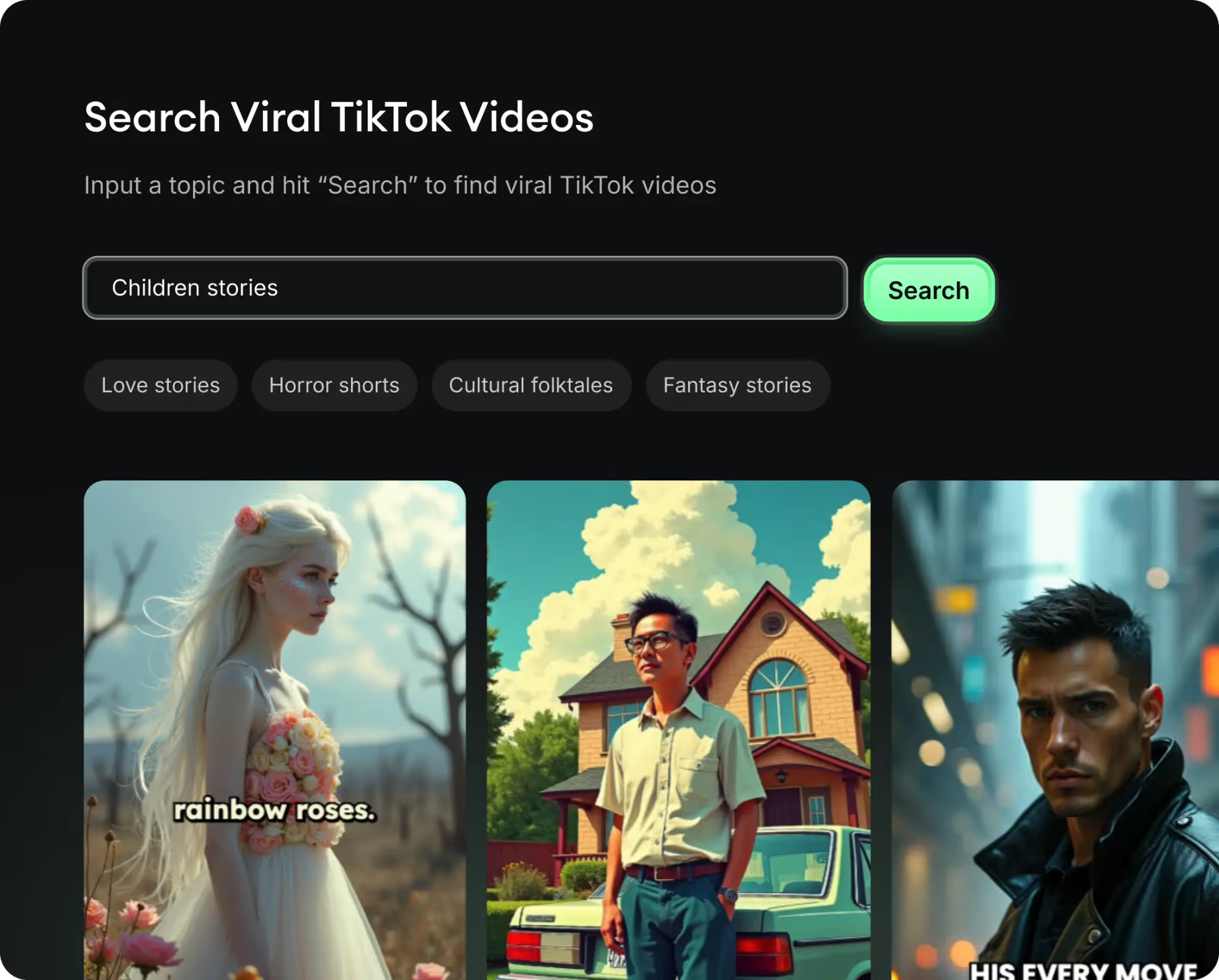
Revid.ai understands what makes videos go viral and uses the same proven methods to write scripts for you.
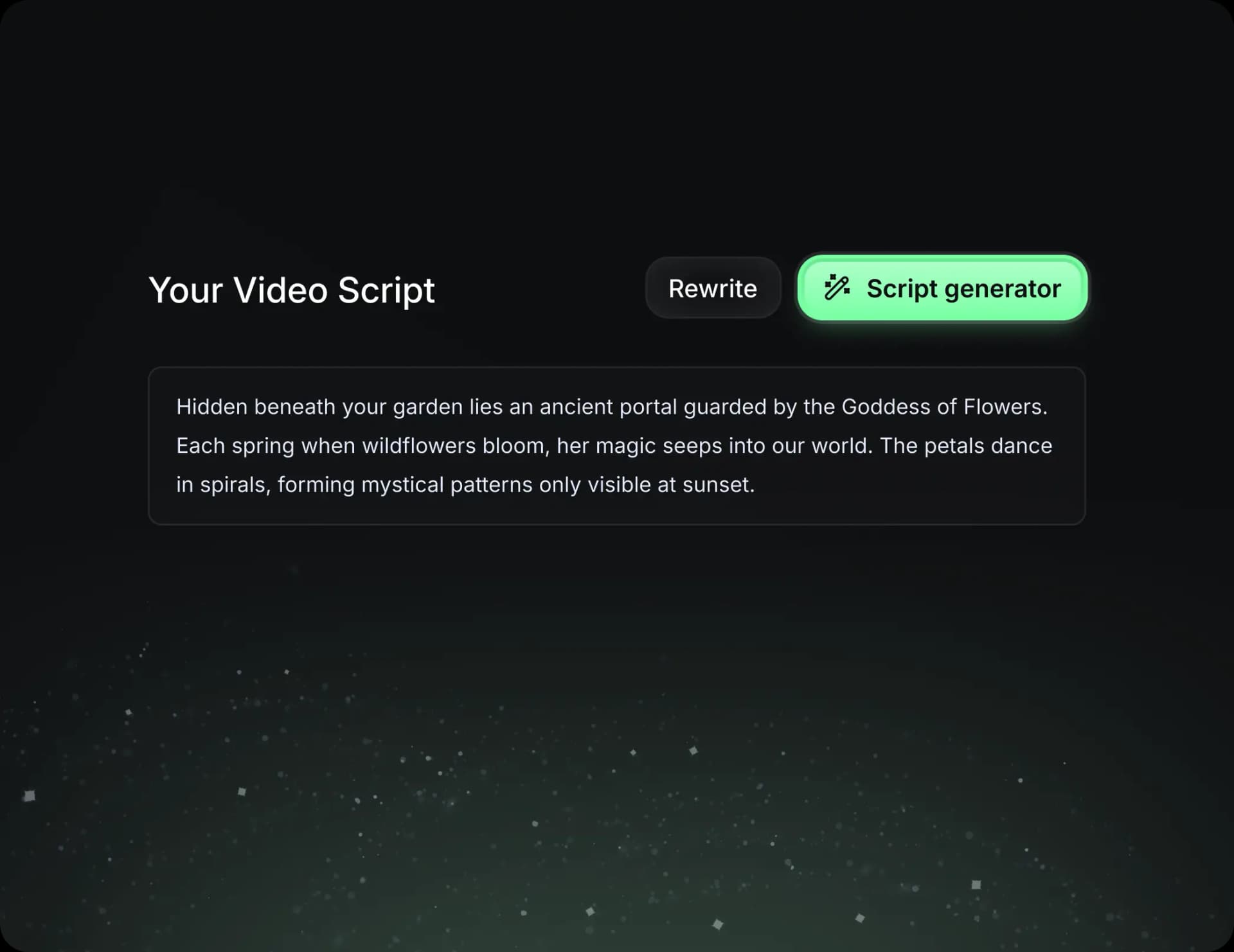
Create perfect videos, share instantly, and grow your business.
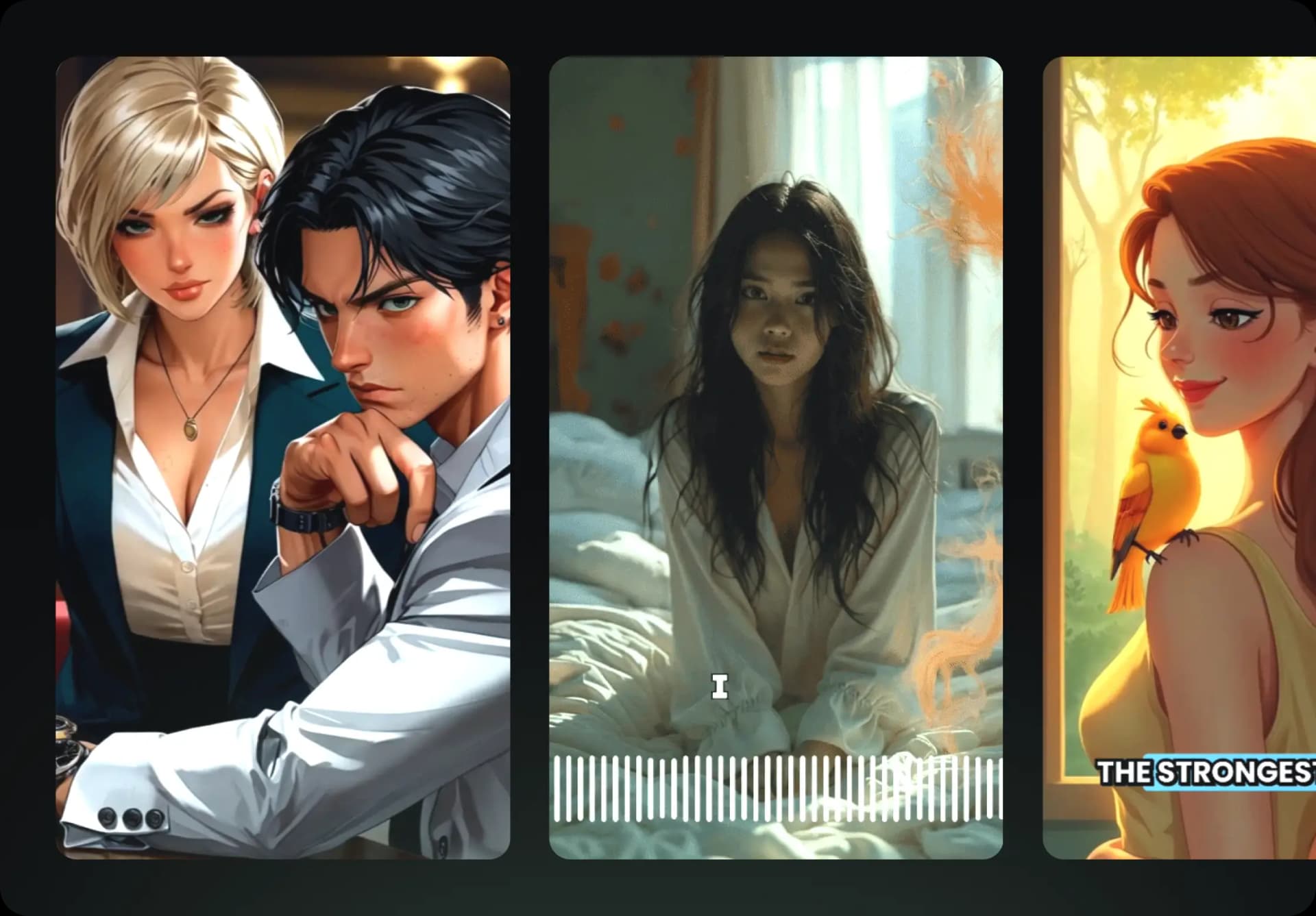
Reach a wider audience by sharing your video across your favorite social media platforms
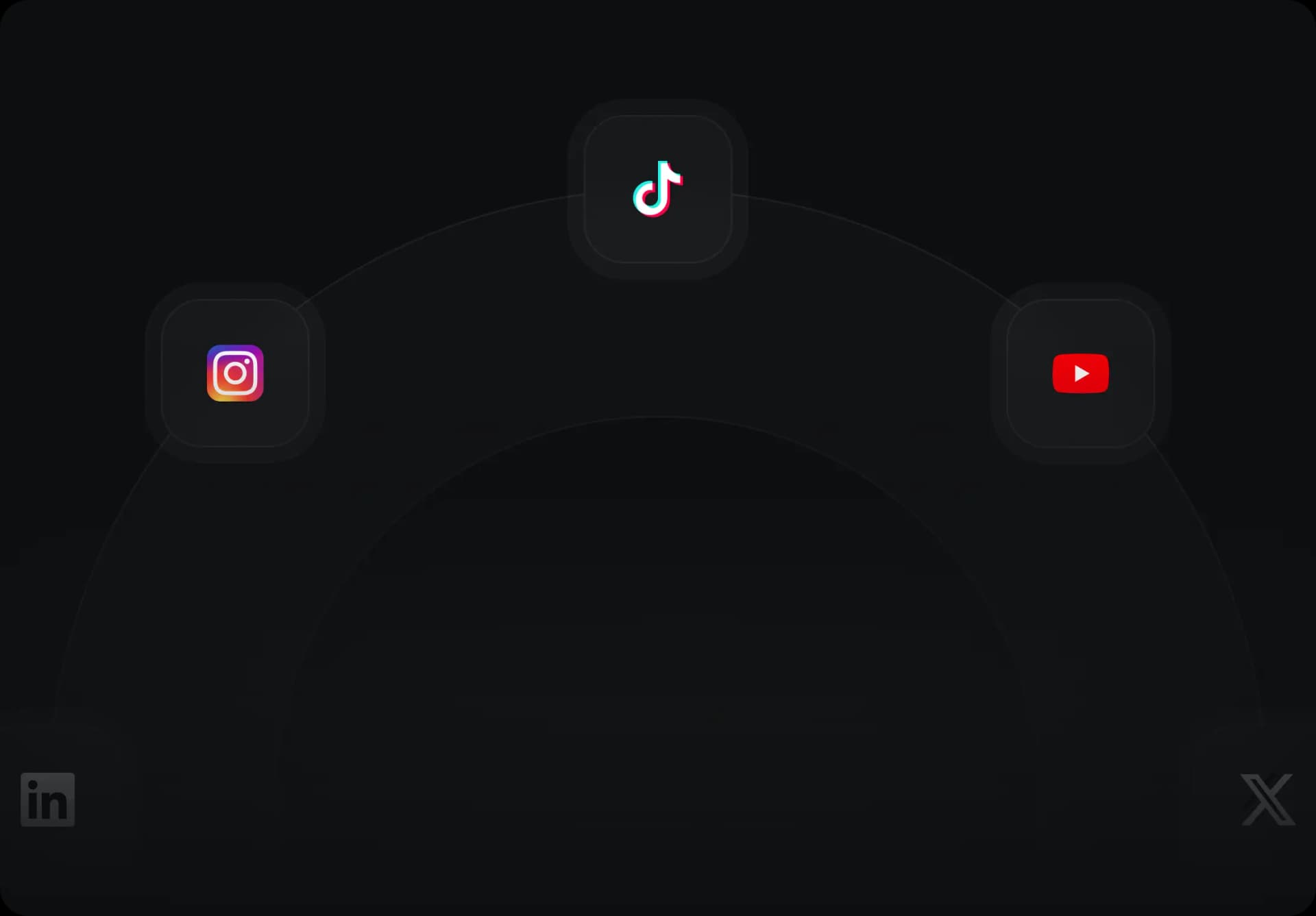
Find detailed answers to 100+ questions about features, tools, and workflows
or check our markdown version optimized for LLMs