AI Movie Maker
Craft studio-quality AI videos from text or URLs in minutes. Bring your ideas to life with dynamic visuals & realistic voices.






































Craft studio-quality AI videos from text or URLs in minutes. Bring your ideas to life with dynamic visuals & realistic voices.






































Start by typing your script into the text box. If you have existing content, just paste the link. To suggest specific visuals, put [descriptive words] in brackets. For example, "[smiling woman]" tells the AI what kind of image to use there. Our AI reads through your script, getting ready to turn your words into video.
Now, choose how you want your video to sound and look. Select a voice from our AI options, or use your own by uploading an audio file. Then, decide on the visuals: do you want moving images, still pictures, or scenes that blend into each other? Set how wide or tall you want your video, and pick some background music if you'd like.
Hit the 'Generate' button and watch as your video comes to life. Once it's ready, take a look at what the AI has created. If you want to change anything, our editor is right there. You can tweak the timing, adjust how the words appear on screen, or swap out visuals until you're happy with the result.
Explore different styles and possibilities with our AI Movie Maker
Transform your scripts and ideas into cinematic masterpieces. Our AI generates Hollywood-quality visuals, perfect camera angles, and professional editing that brings your stories to life.
Create engaging educational videos that make complex topics simple. Perfect for online courses, tutorials, and training materials that keep learners engaged and improve retention.
Turn product descriptions and marketing copy into compelling video ads. Our AI creates professional commercials that showcase your products and drive conversions across all platforms.
Pick the right tool, provide your input, and you'll create a video in no time - customize it however you want.
Turn text into trendy, viral TikTok videos in a snap
Generate subtitles in 100+ languages with AI captions
Convert PDFs into attention-grabbing, scrollable videos
Turn your text into trendy, scrollable content with dynamic visuals
Convert Youtube videos into bite-sized snackable content
Create lifelike talking avatars from text in seconds
Transform your podcasts into visually engaging video content
Create studio-quality videos from text, no filming required
Make engaging videos from your podcasts, interviews, or any audio content
Transform your music into cinematic music videos.
Transform your instrumental musics into videos.
Turn your prompts into engaging videos with AI assistance
Looking for story ideas? Our AI finds trending content and helps you remake it into your very own videos - no more trial and error.
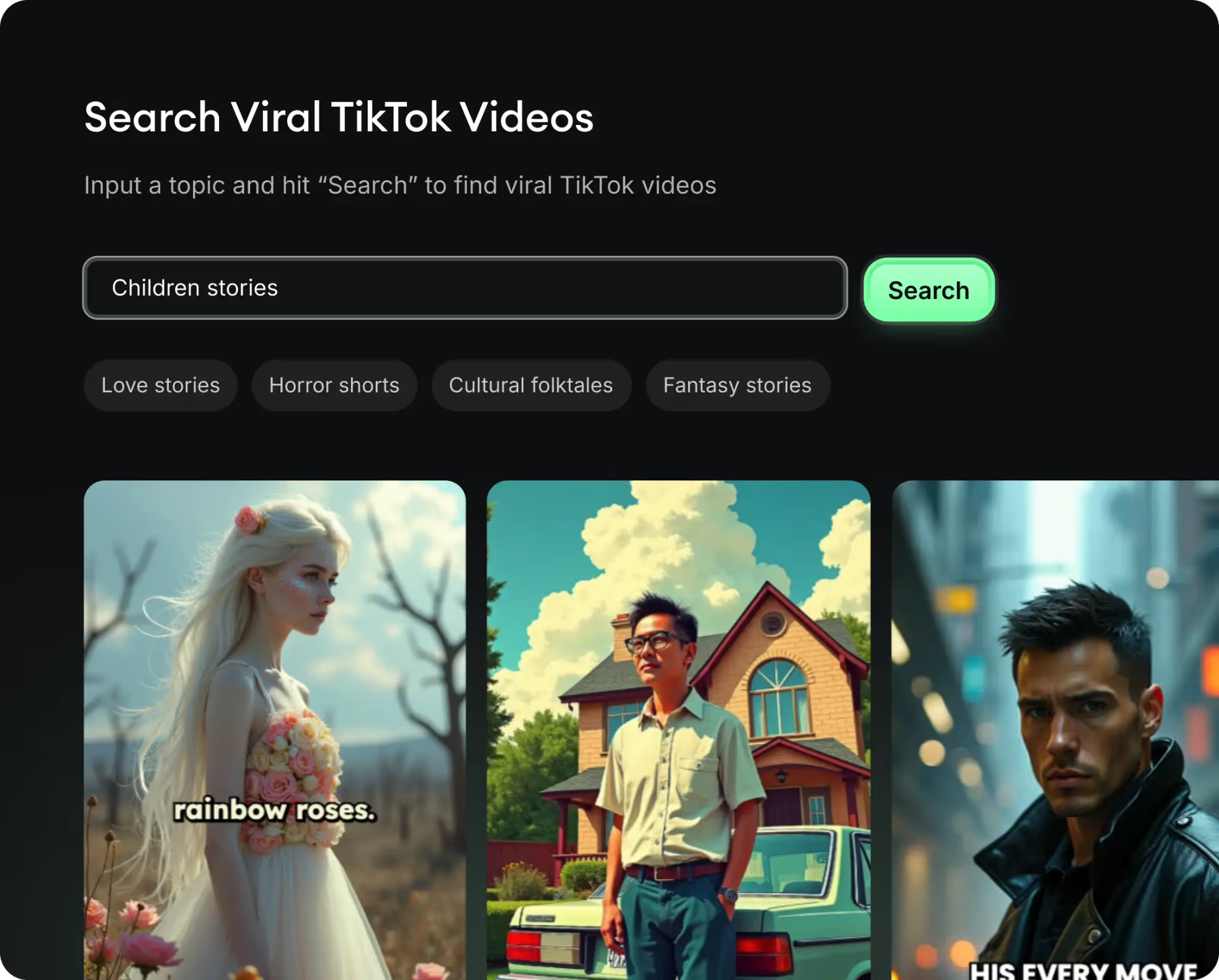
Revid.ai understands what makes videos go viral and uses the same proven methods to write scripts for you.
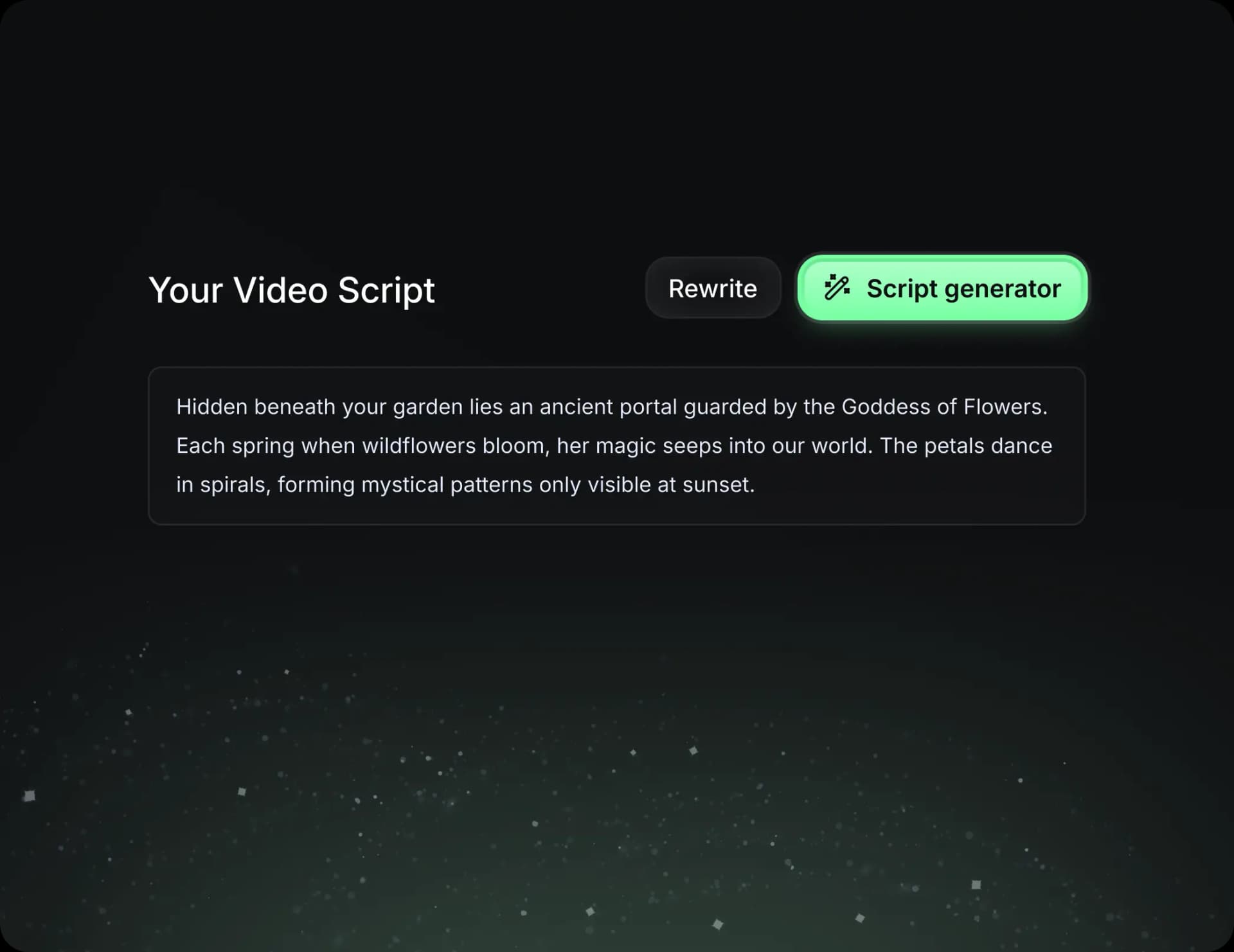
Create perfect videos, share instantly, and grow your business.
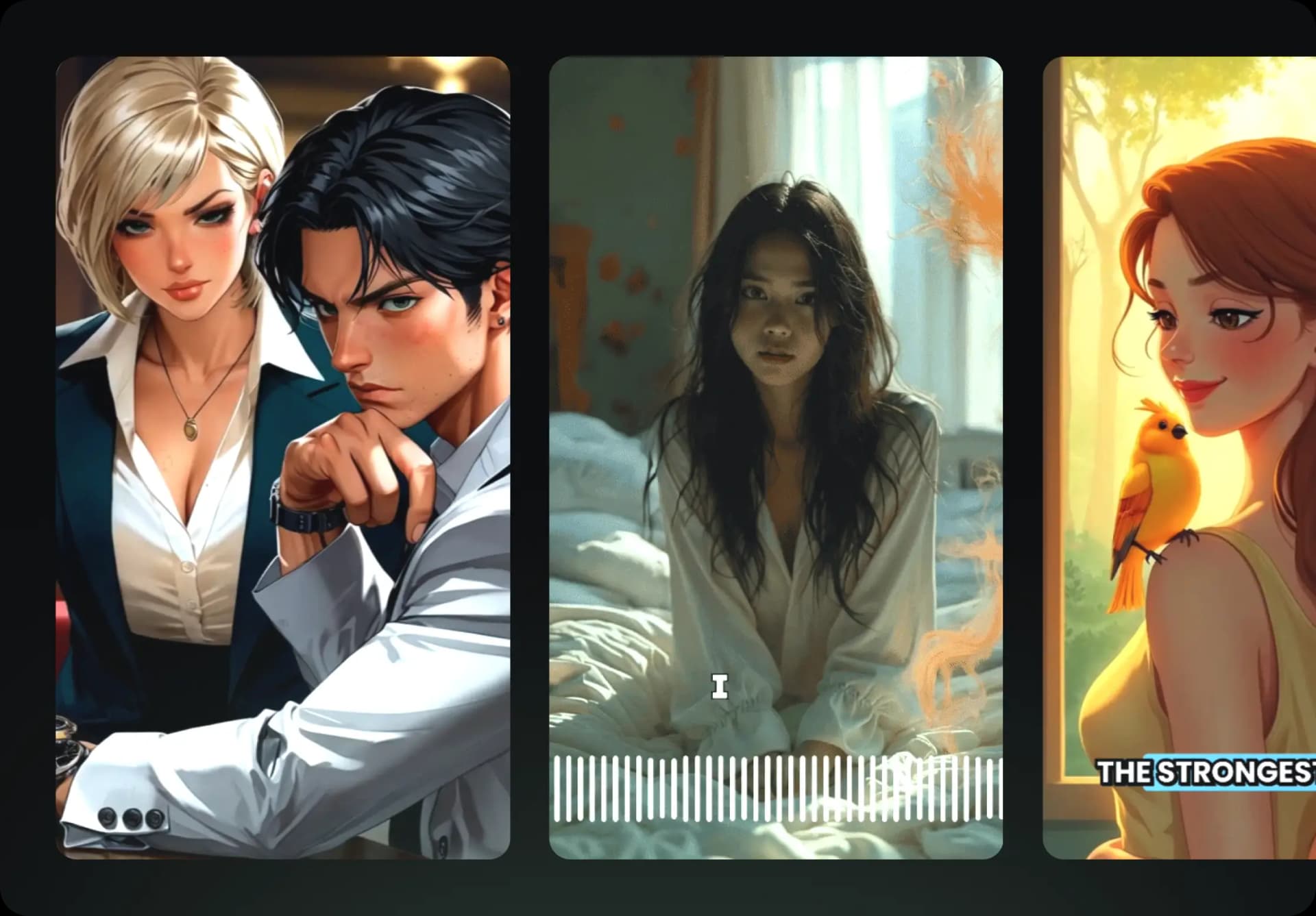
Reach a wider audience by sharing your video across your favorite social media platforms
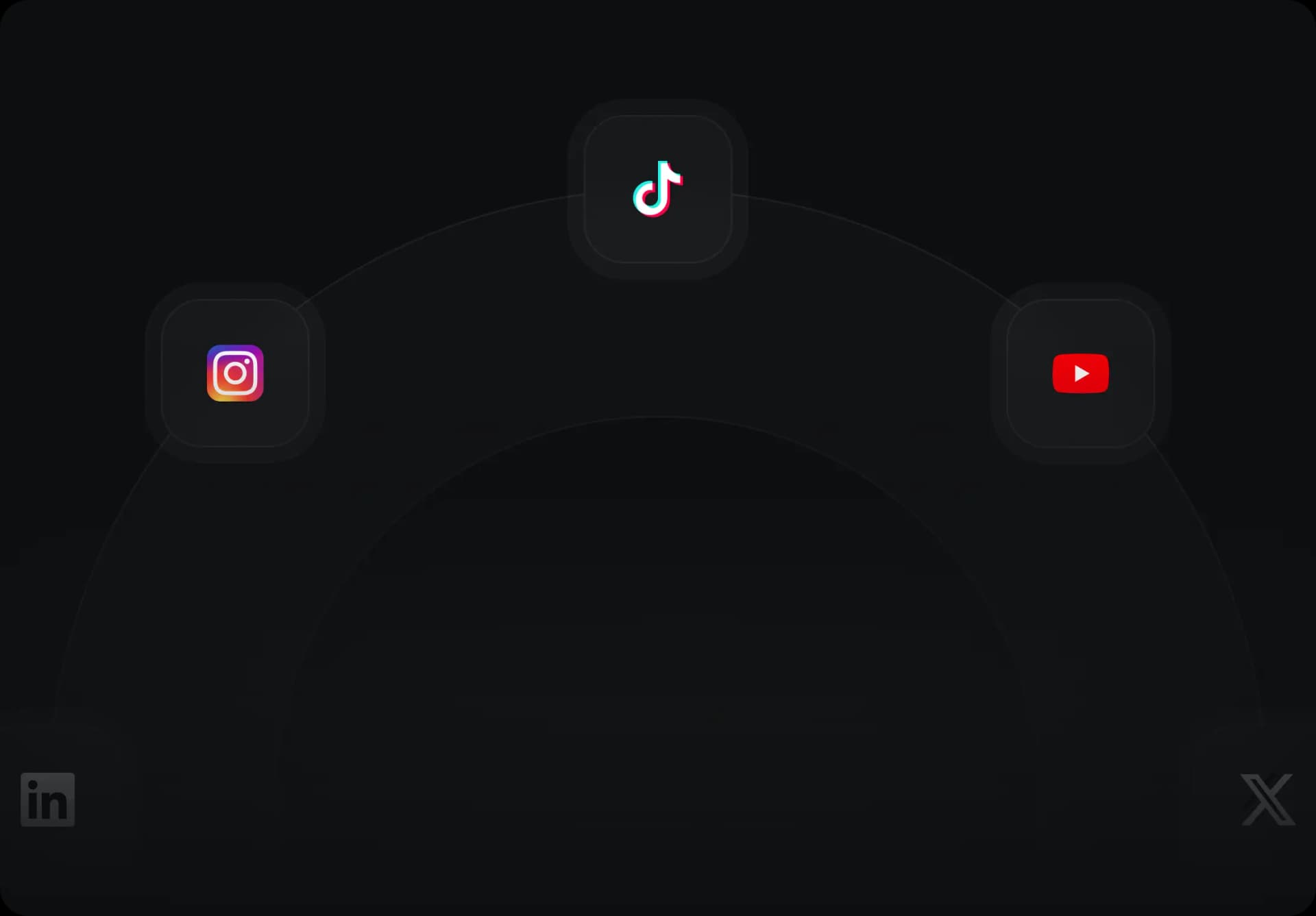
Find detailed answers to 100+ questions about features, tools, and workflows
or check our markdown version optimized for LLMs