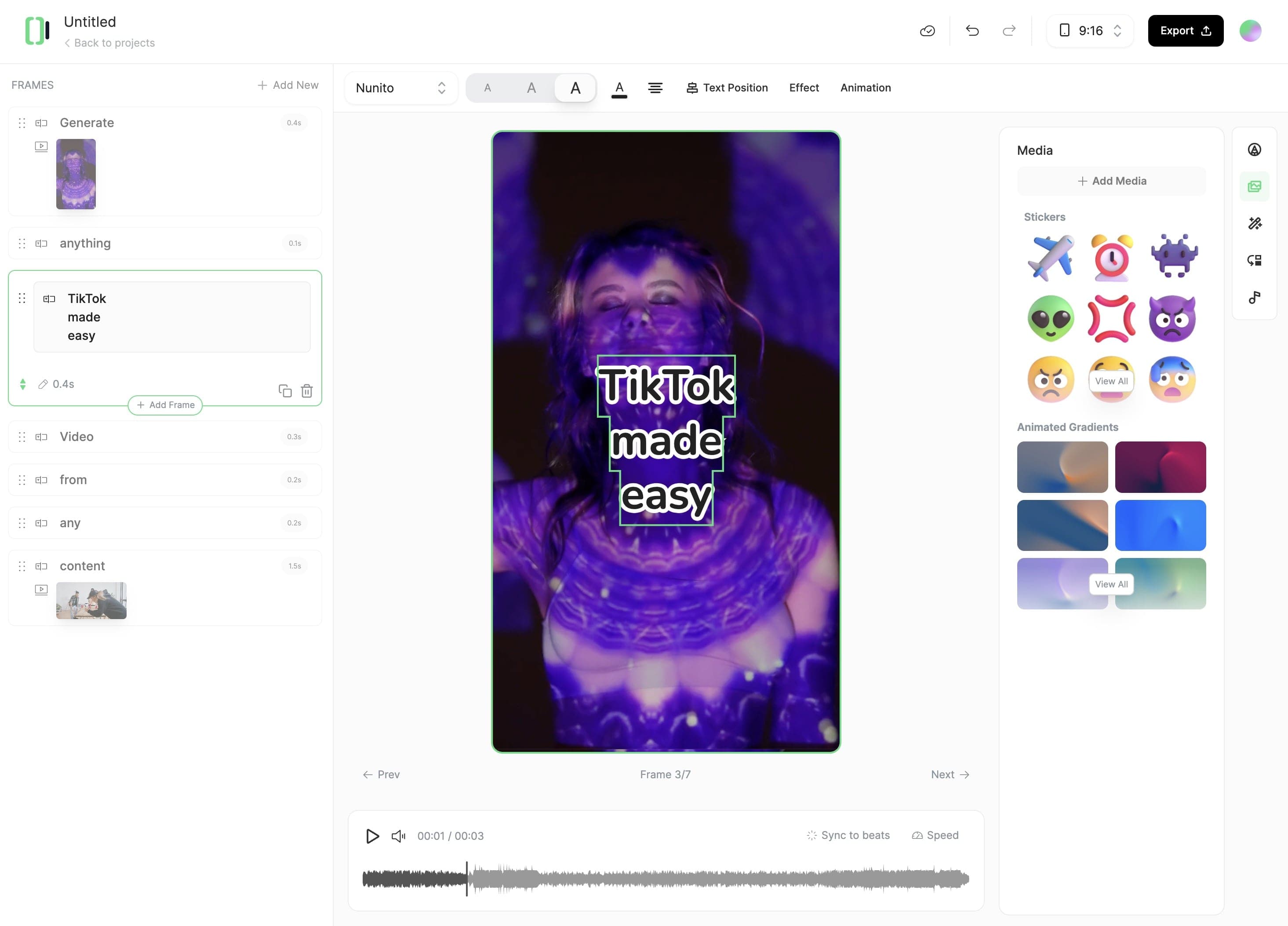Создание видео с помощью ИИ
Создавайте видео студийного качества из текста или URL за считанные минуты. Оживите свои идеи с помощью динамичной визуализации и реалистичных голосов.























Создавайте видео студийного качества из текста или URL за считанные минуты. Оживите свои идеи с помощью динамичной визуализации и реалистичных голосов.























Start by typing your script into the text box. If you have existing content, just paste the link. To suggest specific visuals, put [descriptive words] in brackets. For example, "[smiling woman]" tells the AI what kind of image to use there. Our AI reads through your script, getting ready to turn your words into video.
Now, choose how you want your video to sound and look. Select a voice from our AI options, or use your own by uploading an audio file. Then, decide on the visuals: do you want moving images, still pictures, or scenes that blend into each other? Set how wide or tall you want your video, and pick some background music if you'd like.
Hit the 'Generate' button and watch as your video comes to life. Once it's ready, take a look at what the AI has created. If you want to change anything, our editor is right there. You can tweak the timing, adjust how the words appear on screen, or swap out visuals until you're happy with the result.
Выберите подходящий инструмент, предоставьте входные данные, и вы создадите видео в мгновение ока - настройте его как пожелаете.
Мгновенно превращайте текст в трендовые, вирусные TikTok видео
Создавайте субтитры на 100+ языках с помощью ИИ
Превращайте YouTube видео в короткие привлекательные ролики
Создавайте реалистичных говорящих аватаров из текста за секунды
Создавайте видео студийного качества из текста, без съёмок
Создавайте видео кинематографического качества из текста, без съёмок
Создавайте увлекательные видео из ваших подкастов, интервью или любого аудиоконтента
Превращайте вашу музыку в кинематографические видео
Превращайте вашу инструментальную музыку в видео
Whether it's a blog post, social media caption, or any text content, start by writing the words you want to bring to life.
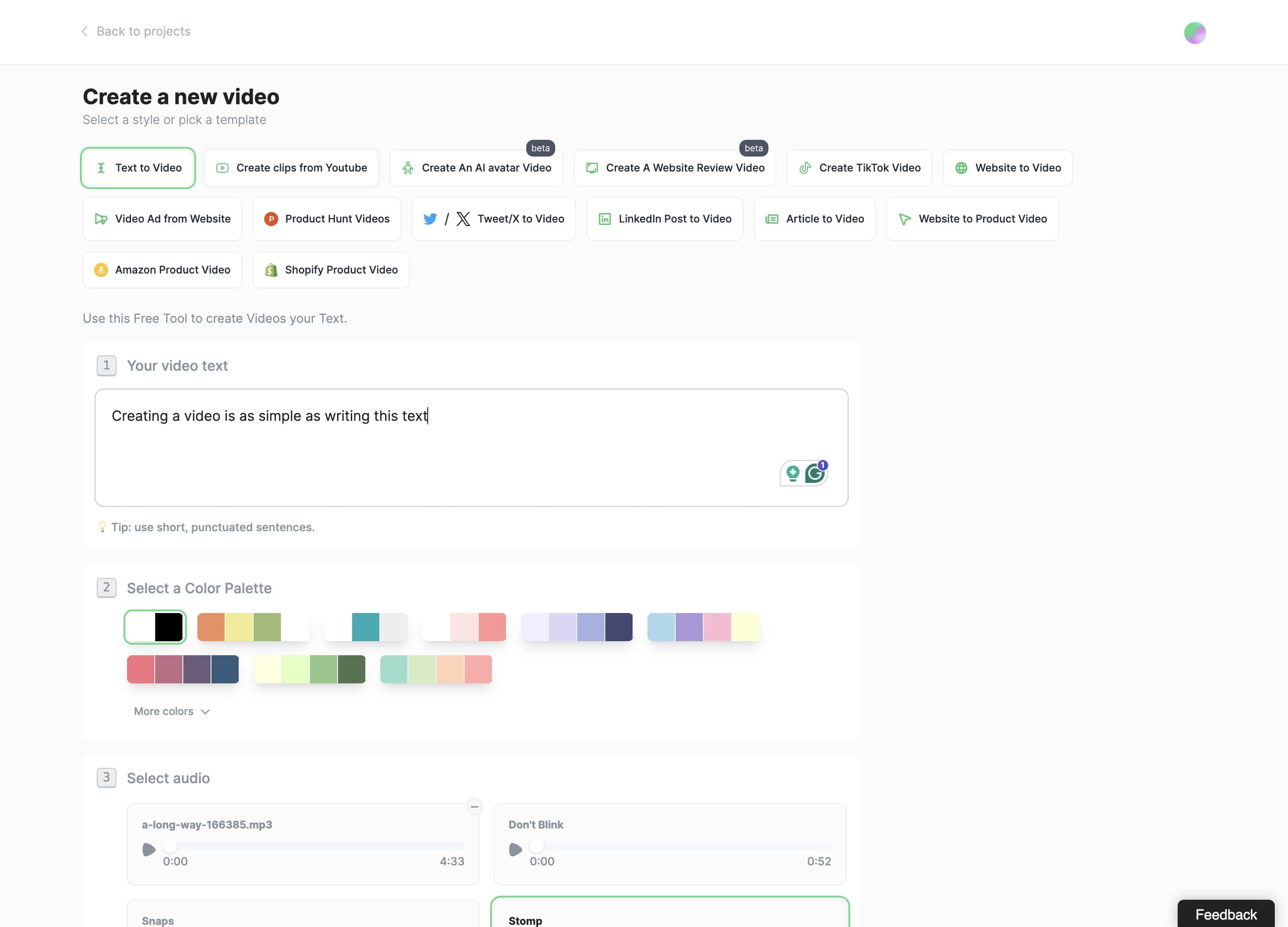
Typeframes gives you the tools to make your story uniquely yours.
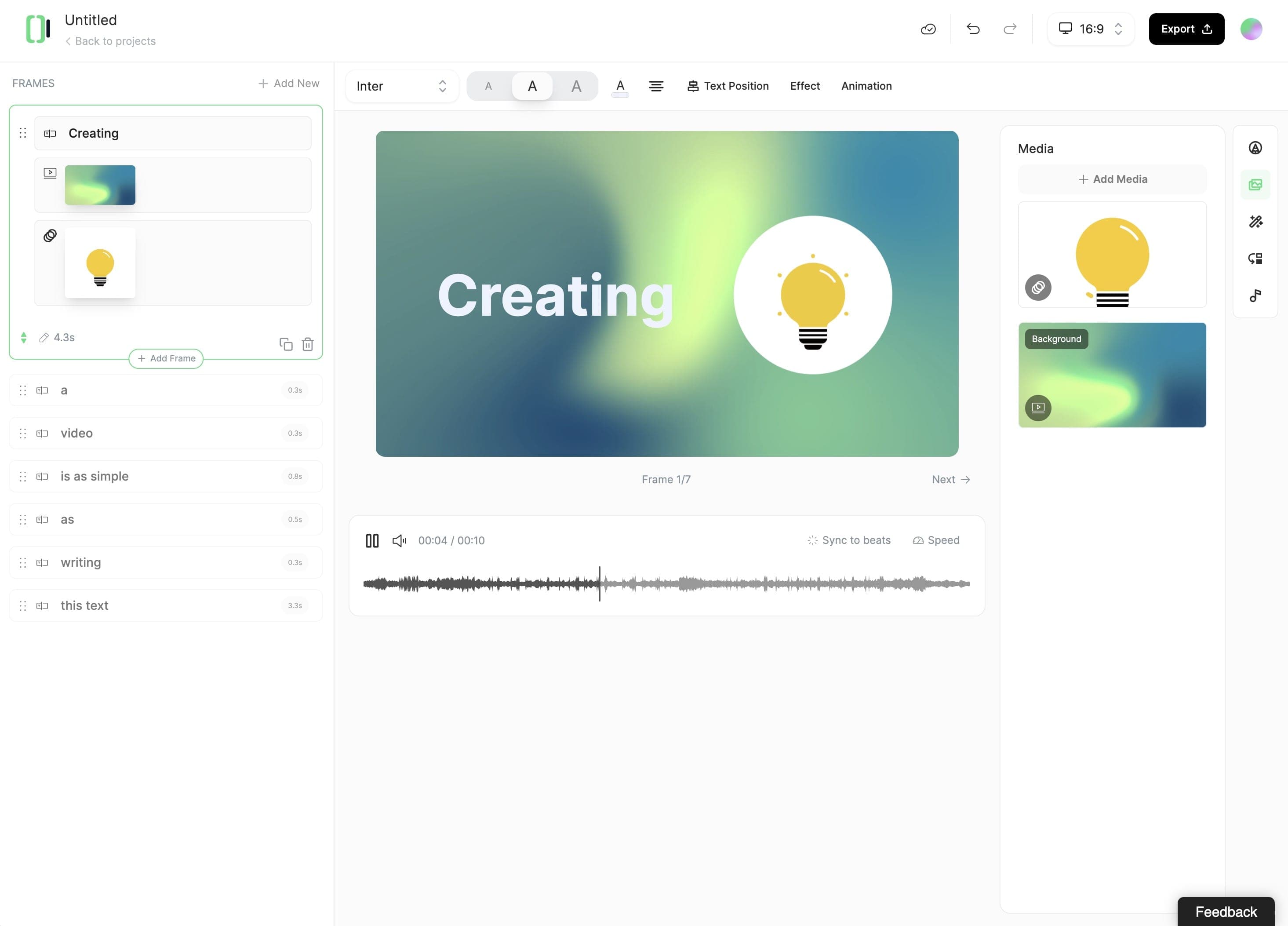
Create perfect videos for social media, grab attention, and grow your business.