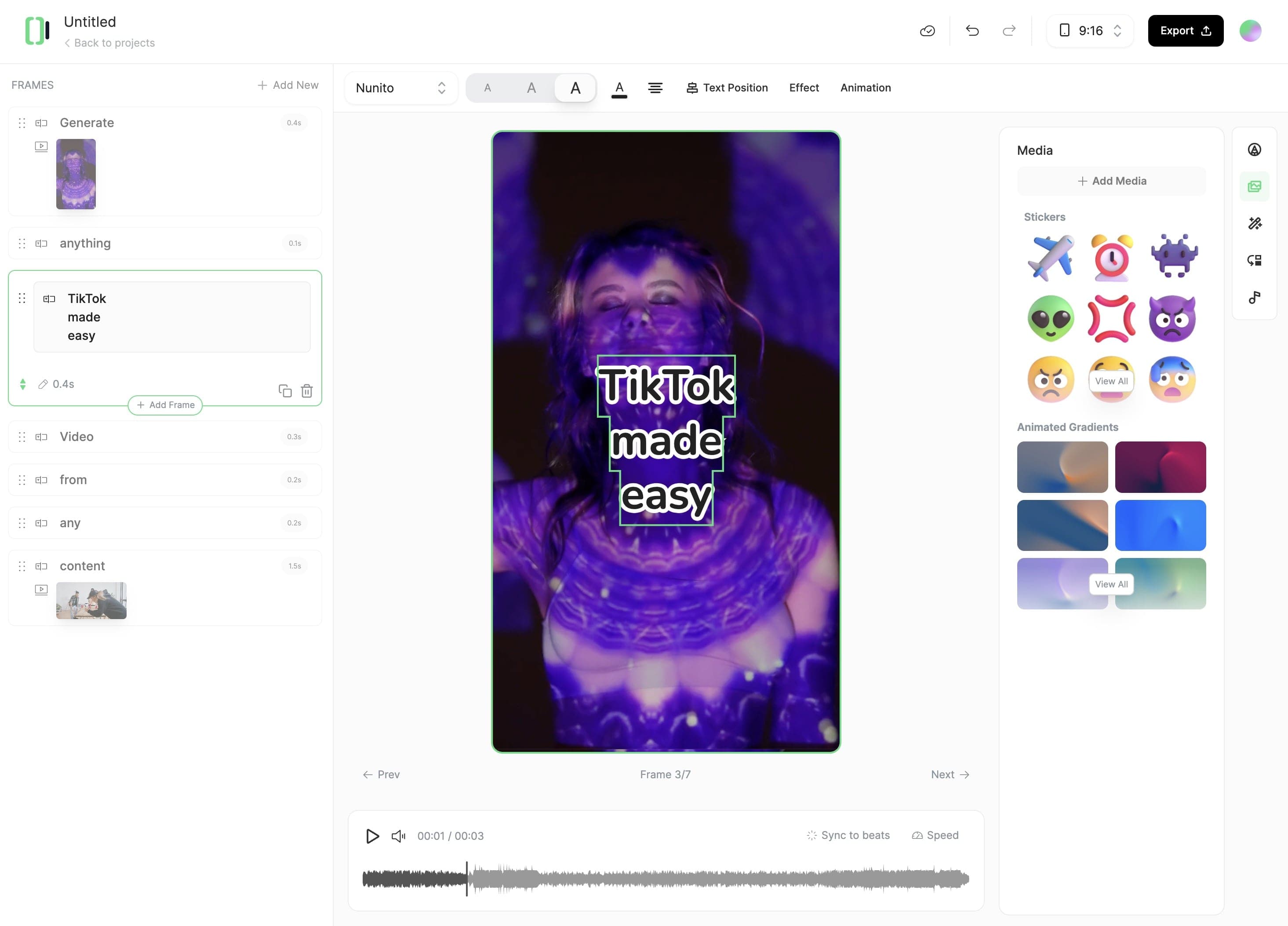AI Caption Generator
AI generated captions added to your videos, automatically generated for 100+ languages. Highly accurate, beautifully synchronized, and ready in minutes.
click here to browse files.
AI generated captions added to your videos, automatically generated for 100+ languages. Highly accurate, beautifully synchronized, and ready in minutes.
Video or audio, Revid AI's Caption Generator tool handles both with ease. It is designed to accommodate various file formats. Simply select your file from your device to initiate with the video creation process
Elevate your content with video footage. Toggle "Add video footage" on and select from stock videos, moving AI images, or let our AI generate visuals for you. Stunning AI-generated visuals cost additional credits. Feeling hands-on? Use our built-in editor to add your own flair post-generation
Click "Generate" and let Revid AI's Caption Generator tool sync captions to your content perfectly. Customize your captions with our editor. Change font, color, position—the works. Unlimited editing capabilities to hit perfection. Lastly, download your stunning video and share it with the world
revid.ai' diverse tools makes video creation effortless.From text and website content to social media posts, turn any idea into captivating video content!
Whether it's a blog post, social media caption, or any text content, start by writing the words you want to bring to life.
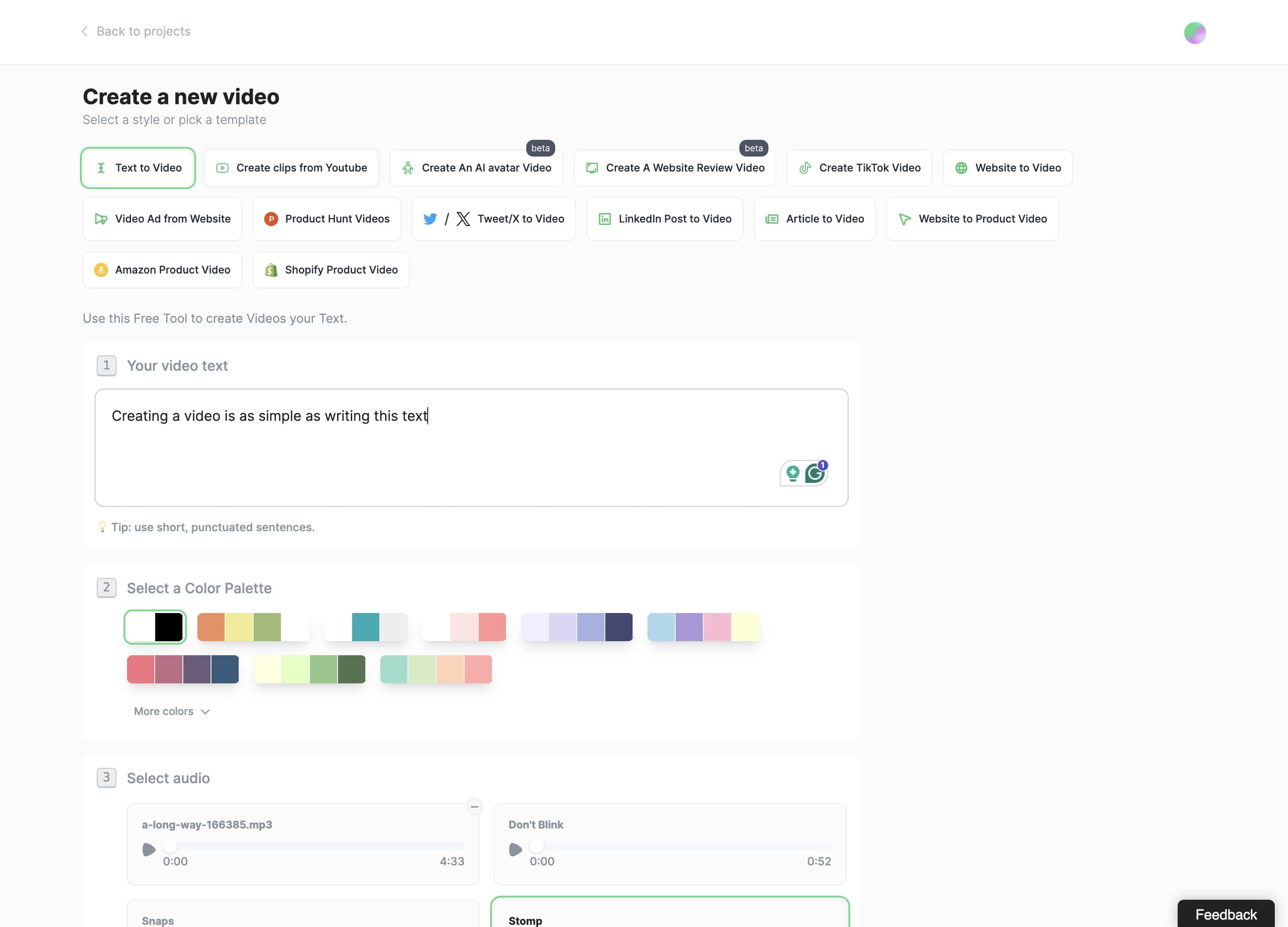
Typeframes gives you the tools to make your story uniquely yours.
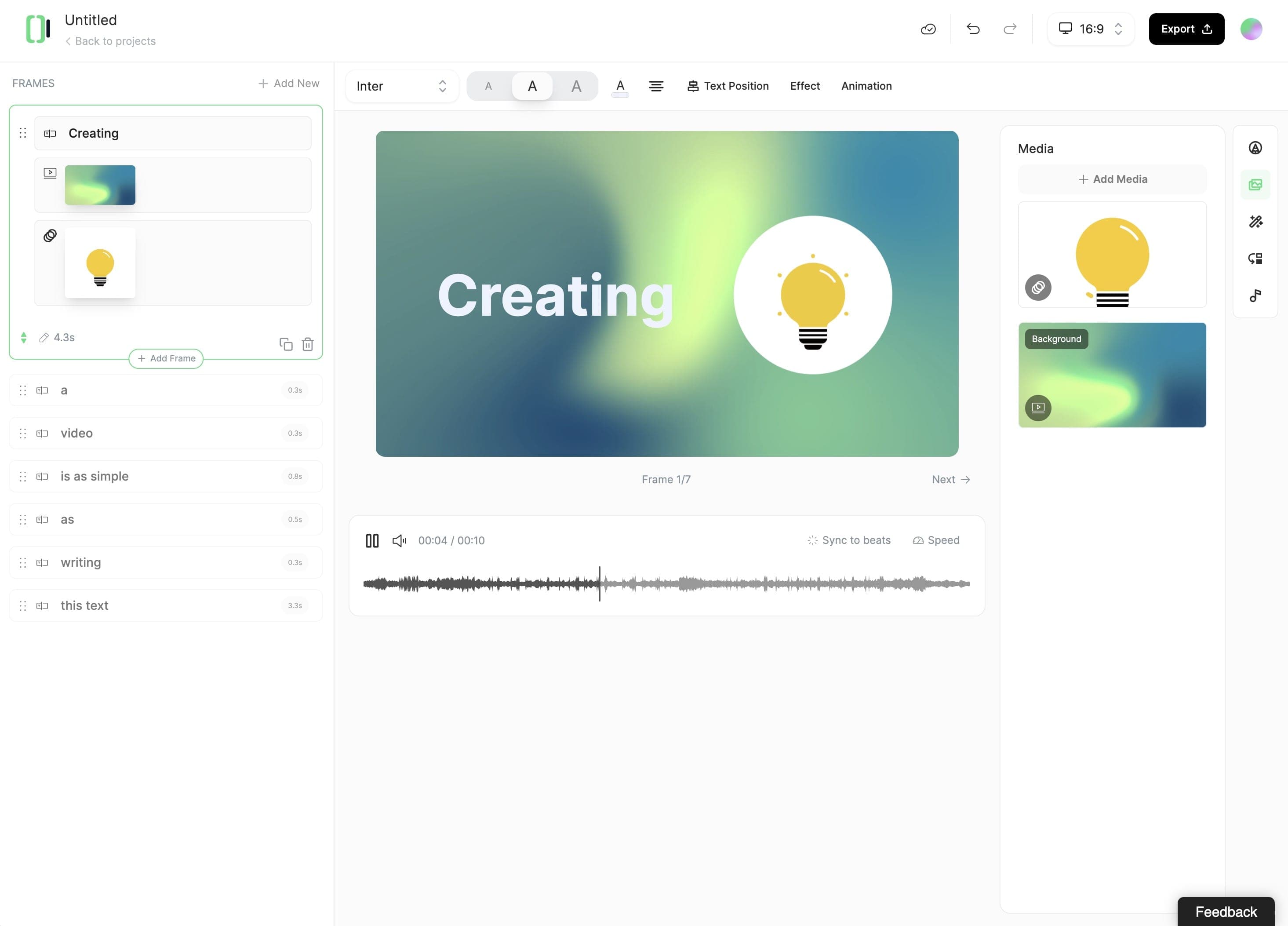
Create perfect videos for social media, grab attention, and grow your business.