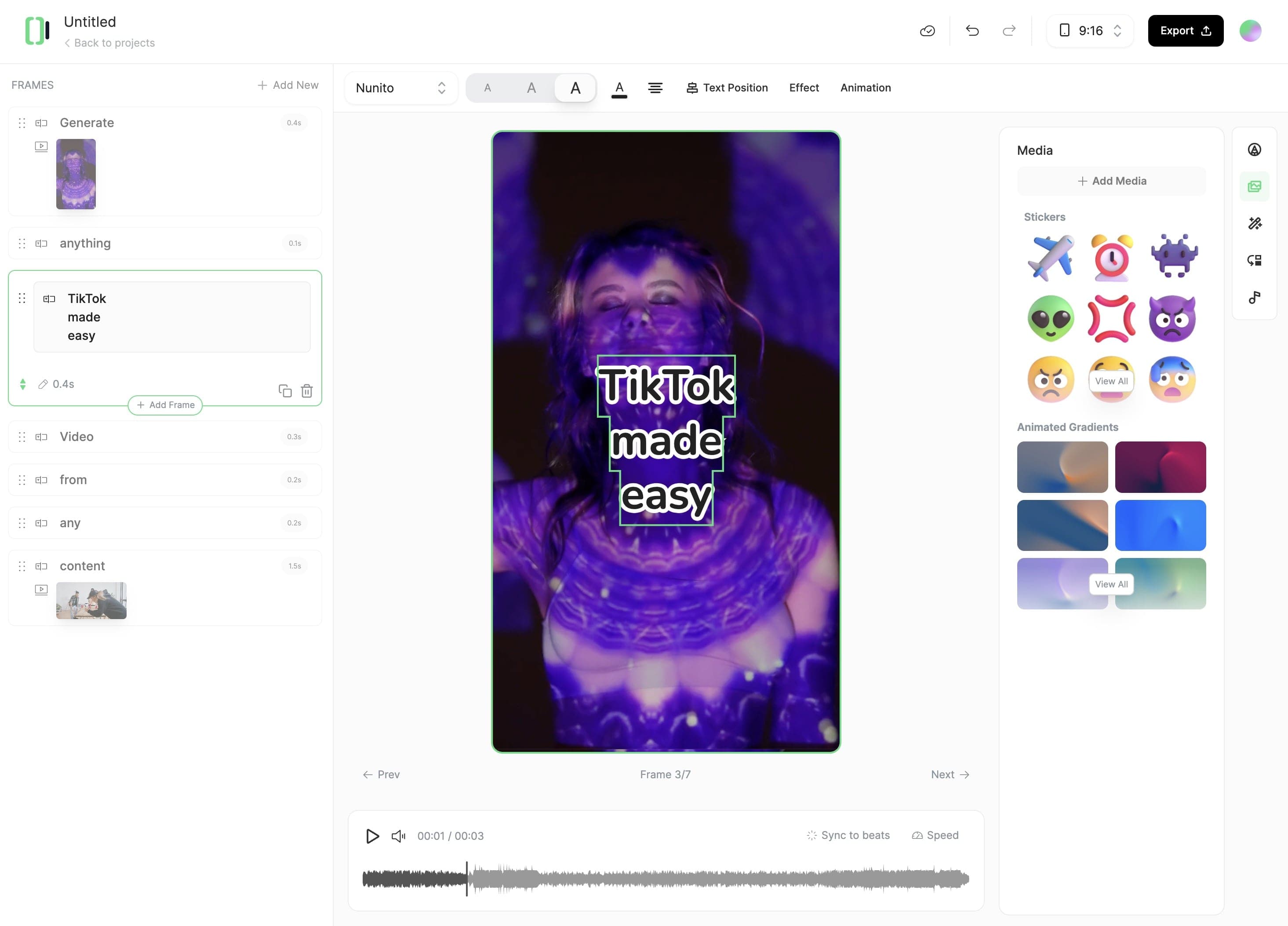Add AI Voice to Silent Video
Transform your silent video with AI-generated commentary and voice, making it instantly more engaging
click here to browse files.
Transform your silent video with AI-generated commentary and voice, making it instantly more engaging
Start by uploading your silent video file. Our tool accepts most common video formats and automatically processes it for voice addition.
Write or paste the script you want the AI to narrate. Time your script with the video using our intuitive interface, or let our AI automatically sync the narration with your video content.
Select from our library of natural-sounding AI voices, adjust speaking pace and tone, then generate your voiced video. Preview the result and make any timing adjustments before downloading.
revid.ai' diverse tools makes video creation effortless.From text and website content to social media posts, turn any idea into captivating video content!
Whether it's a blog post, social media caption, or any text content, start by writing the words you want to bring to life.
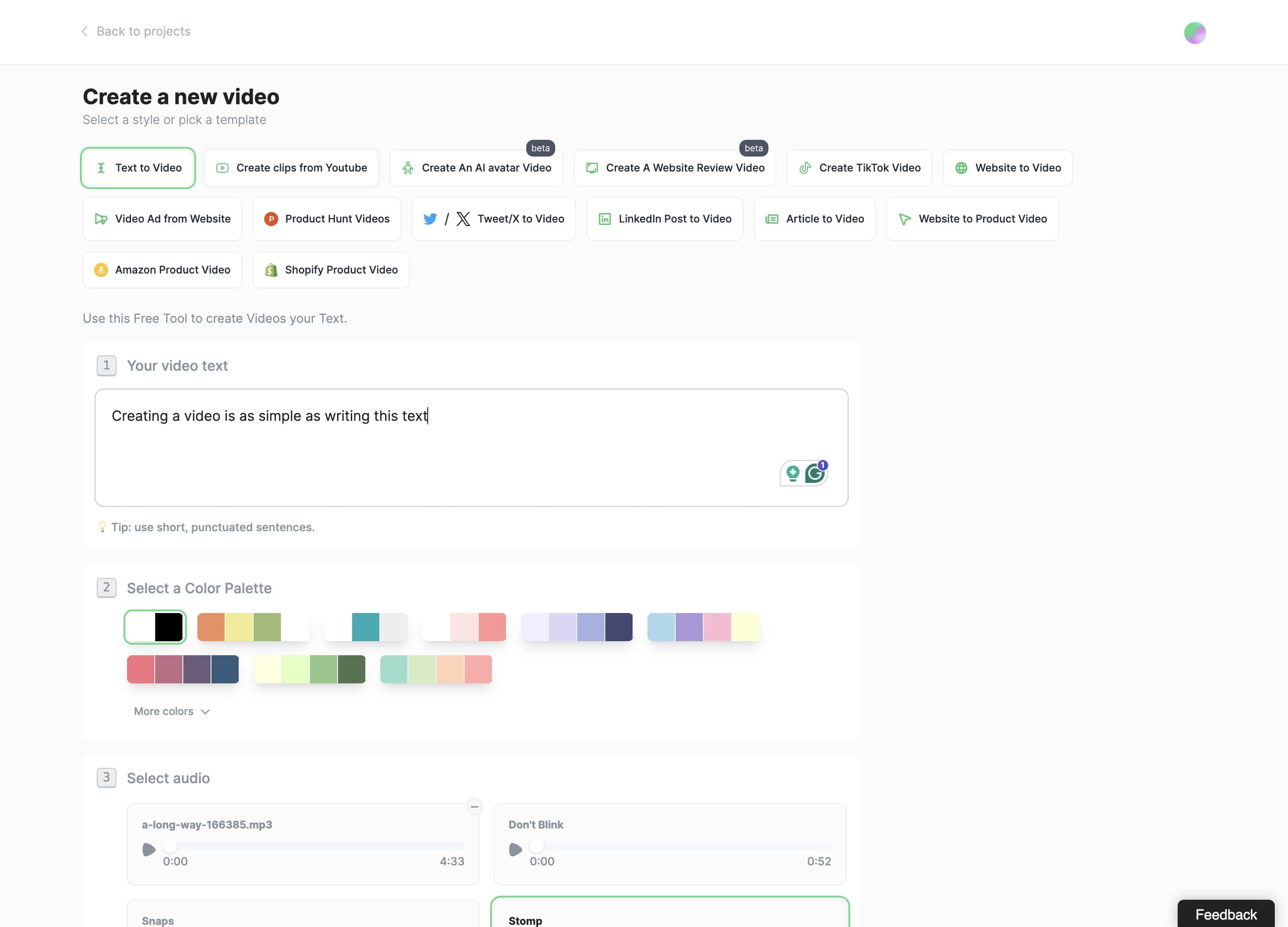
Typeframes gives you the tools to make your story uniquely yours.
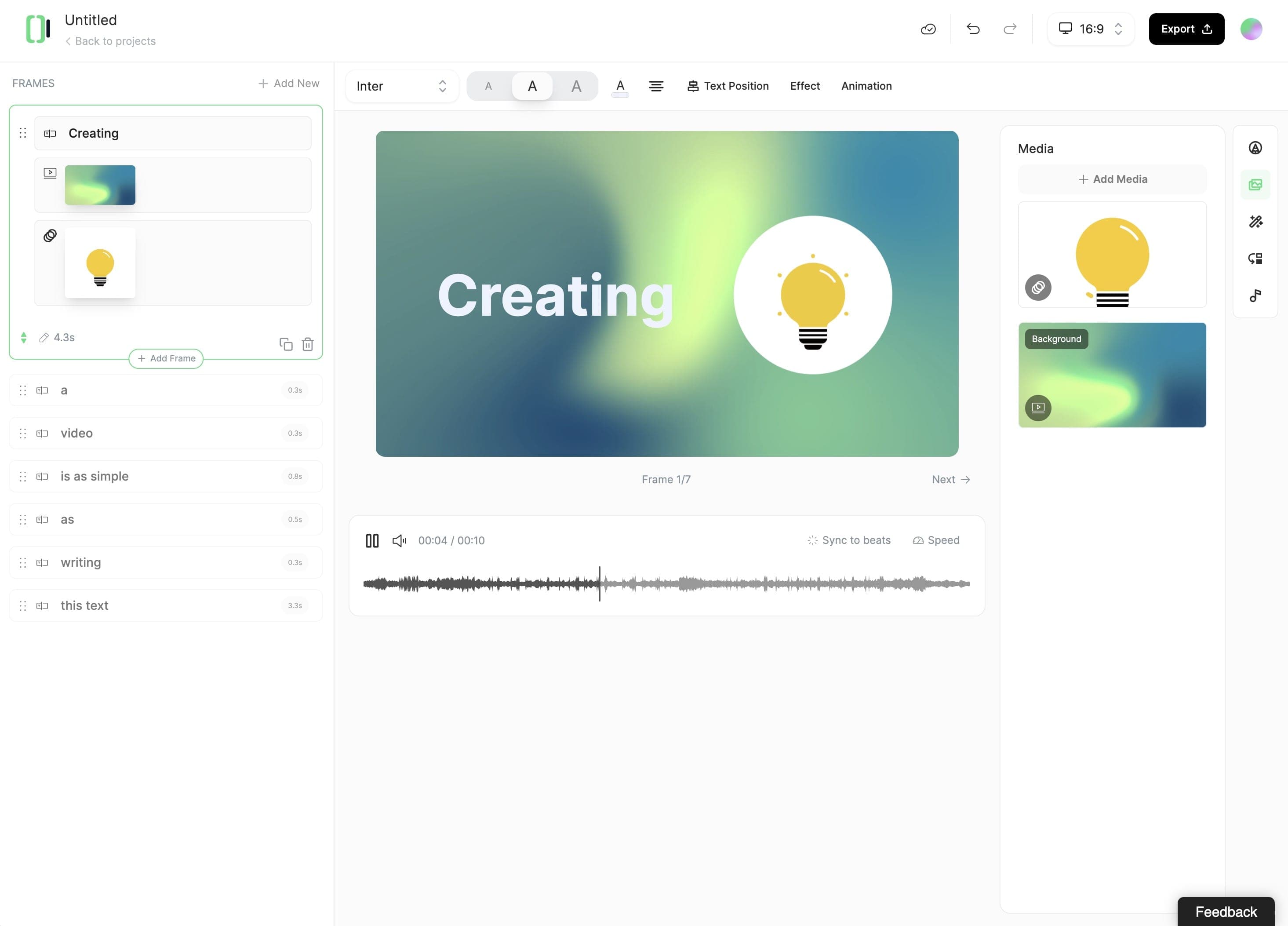
Create perfect videos for social media, grab attention, and grow your business.