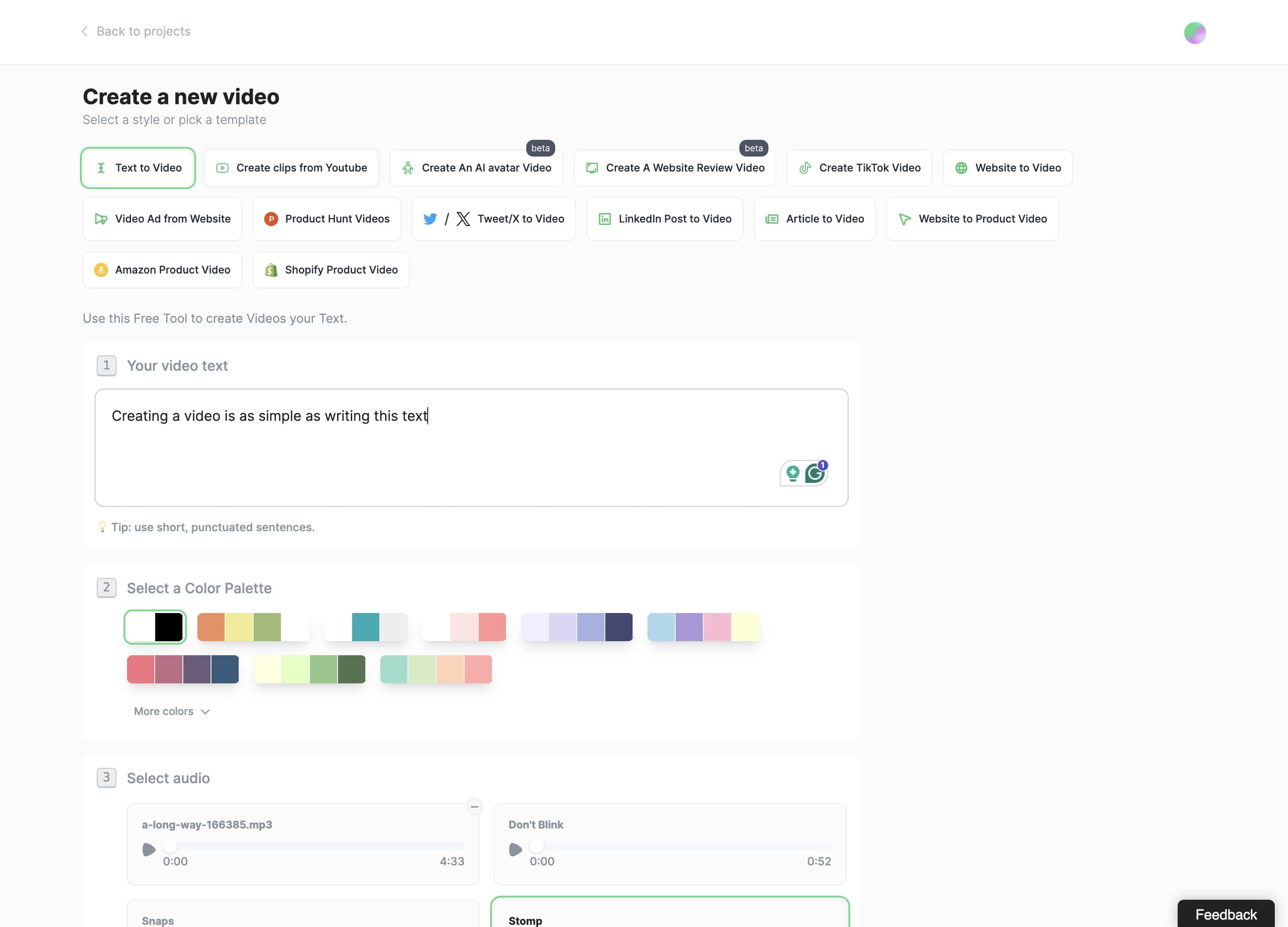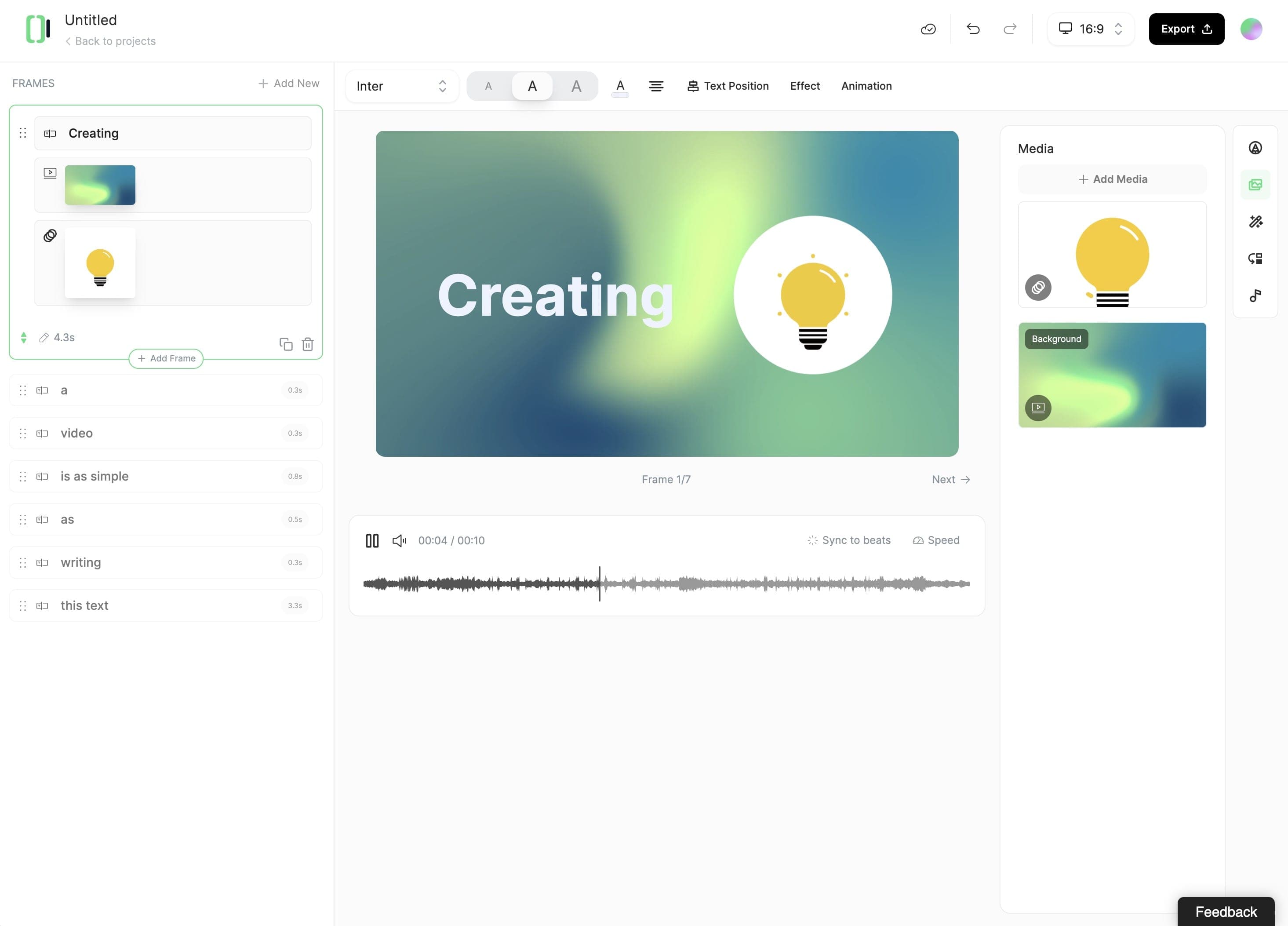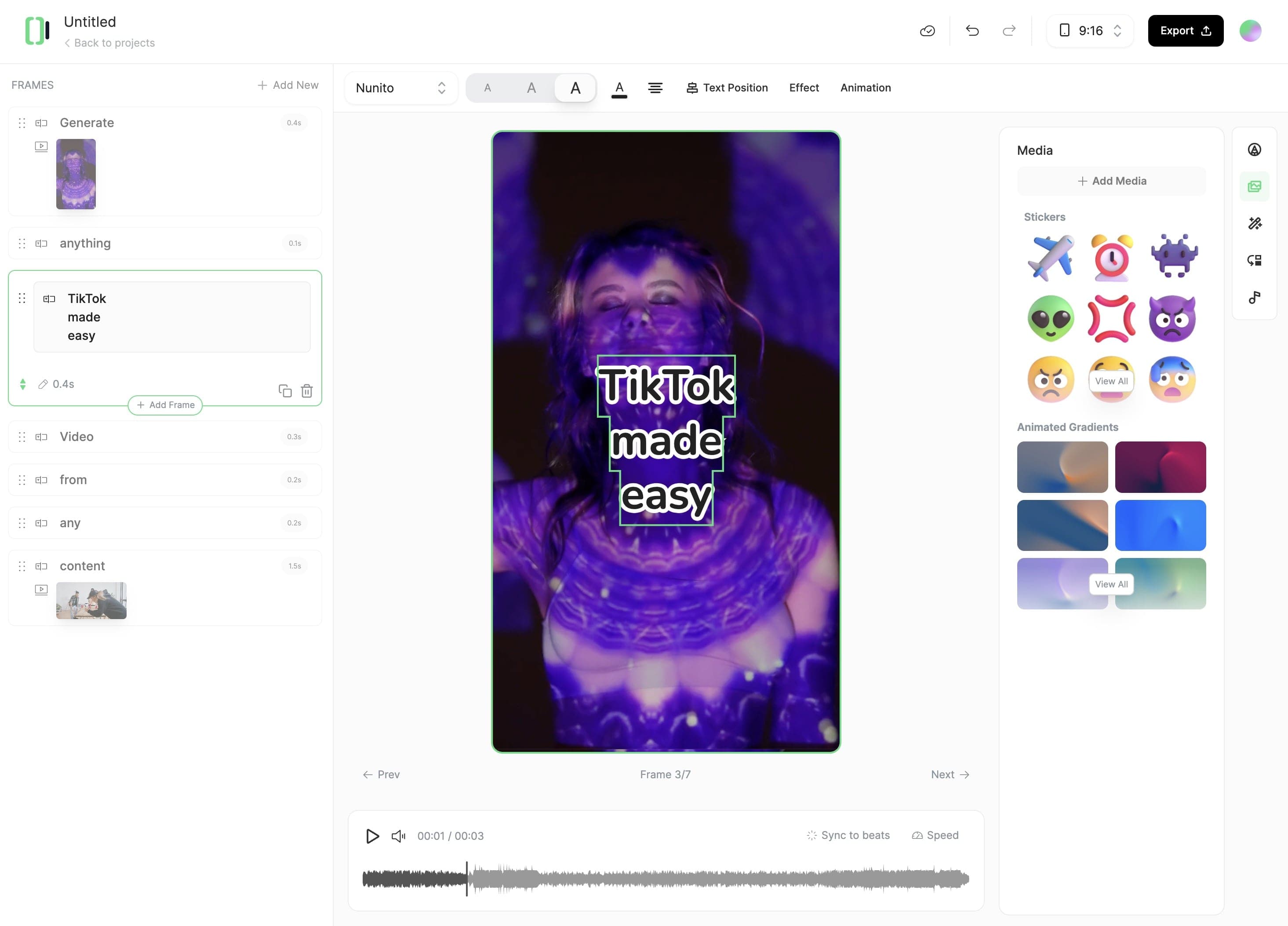Criador de Vídeos com IA
Crie vídeos com qualidade de estúdio a partir de texto ou URLs em minutos. Dê vida às suas ideias com visuais dinâmicos e vozes realistas.
Seu Roteiro de Vídeo
💡 use um link para um tweet, post do LinkedIn ou blog post e nós recuperaremos magicamente o conteúdo
mostrar ajuda
Número de palavras: 0
Duração estimada do vídeo: 0 segundos
Personalizar Opções
Choose media type
Choose what media will be used to illustrate the video
Choose your screen ratio
Our AI will adapt the footage to your desired screen ratio
Escolha um preset de geração
Default

Ghibli Studio

Educational

Anime

Realist

Sketch Color

Sketch B&W

Pixar

Japanese Ink

Flat Animation

3D Render

Lego

Sci-Fi

Retro Cartoon

Pixel Art
Anime Realism

Fantasy

Movie

Stylized Illustration

Manga

Technical Drawing

Creative

Photography

Raytraced

Environment

Illustration

Alternative
Needs a general style

Alternative 2
Needs a general style

Spider

Especifique um estilo geral(opcional)
Base
Pro
Ultra
Video Generation Model
Base model (costs 15 credits per 5-sec video created)
Selecione Voz ou Grave Você Mesmo
Brian
Works with any language
AmericanDeepMiddle agedMaleNarration
Callum
Works with any language
AmericanIntenseMiddle agedMaleCharacters
Charlotte
Works with any language
SwedishSeductiveYoungFemaleCharacters
Jessica
Works with any language
AmericanExpressiveYoungFemaleConversational
Daniel
Works with any language
BritishAuthoritativeMiddle agedMaleNews
Lily
Works with any language
BritishWarmMiddle agedFemaleNarration
Aria
Works with any language
AmericanExpressiveMiddle agedFemaleSocial media
Roger
Works with any language
AmericanConfidentMiddle agedMaleSocial media
Sarah
Works with any language
AmericanSoftYoungFemaleNews
Laura
Works with any language
AmericanUpbeatYoungFemaleSocial media
Charlie
Works with any language
AustralianNaturalMiddle agedMaleConversational
George
Works with any language
BritishWarmMiddle agedMaleNarration
River
Works with any language
AmericanConfidentMiddle agedNon-binarySocial media
Liam
Works with any language
AmericanArticulateYoungMaleNarration
Alice
Works with any language
BritishConfidentMiddle agedFemaleNews
Matilda
Works with any language
AmericanFriendlyMiddle agedFemaleNarration
Will
Works with any language
AmericanFriendlyYoungMaleSocial media
Eric
Works with any language
AmericanFriendlyMiddle agedMaleConversational
Chris
Works with any language
AmericanCasualMiddle agedMaleConversational
Bill
Works with any language
AmericanTrustworthyOldMaleNarration
Albert Banoy
A young American Male. Voice is Calm and pleasant. Great for conversational content.
AmericanCalmYoungMaleEnConversational
Alberto Rodriguez
Adult male voice, serious tone, ideal for narrations.
Latin americanCasualMiddle agedMaleEsNarrative story
Adam Stone - late night radio
A middle aged 'Brit' with a velvety laid back, late night talk show host timbre.
BritishMeditativeMiddle agedMaleEnNarrative story
Aakash Aryan - Conversational Voice
Pleasant Hindi bass voice with a neutral accent. The energetic tone is ideal for engaging social media presence, ads, and instructional videos.
StandardModulatedMiddle agedMaleHiConversational
Adriano - Narrator
Middle age Brazilian male with a deep, masculine voice. Perfect for storytelling or solemn narrations and film trailers.
BrazilianCalmMiddle agedMalePtNarrative story
Antonio ia
Young male voice in neutral Latin Spanish. Works well for conversations.
Latin americanNeutralYoungMaleEsConversational
Archer
Conversational, calm British, thirty-something, perfect for an AI agent.
BritishCalmMiddle agedMaleEnConversational
Ava - youthful and expressive German female voice
A youthful and well-spoken female German voice. Perfect for German language, but great for English with a German accent too.
Her neutral accent is easily understandable and perfect for accurate German narration or voiceovers of audiobooks, advertising, gaming and social media.
Eine jugendliche, frische und wortgewandte weibliche deutsche Stimme. Die Studioqualität garantiert, dass sie mit ihrer klaren und fesselnden Stimme ihre Audio-Projekte bereichern wird.
StandardPleasantYoungFemaleDeNarrative story
Alex - Young American Male
An upbeat and pleasant male voice. Great for Youtube, shorts and social media.
AmericanConfidentYoungMaleEnEntertainment tv
B. Hardscrabble Oxley
Intimate baritone of a weathered man whose soul has been sculpted by hardship.Suitable for Entertainment & TV.
AmericanHuskyMiddle agedMaleEnEntertainment tv
Bruce - vibrant and baritone
A vibrant baritone voice. Good for shorts and narration
AmericanUpbeatMiddle-agedMaleSocial media
Bill L. Oxley
Mature adult male, factual, clear and objective. Best for documentaries and other evidence-based presentations.
AmericanProfessionalMiddle agedMaleEnNarrative story
Brittney - Social Media Voice - Fun, Youthful & Informative
A young, vibrant female voice that is perfect for celebrity news, hot topics, and fun conversation. Great for YouTube channels, informative videos, how-to's, and more!
AmericanUpbeatYoungFemaleEnSocial media
Carter the Mountain King
Middle-aged American male. Voice is rich, smooth, & rugged. Each syllable lingers on the palate, leaving a tantalizing trail of sensation in its wake.
Deep and sonorous, this Voice of the Mountain resonates... sending vibrations that stir the senses and beckon you closer, promising secrets and fulfilling them.
AmericanDeepMiddle agedMaleEnCharacters animation
HYUK
Middle aged Soft and emotional Korean male voice. Great for Narration & Storytelling.
StandardRelaxedMiddle agedMaleKoNarrative story
Corentin
A dynamic young French male voice. Perfect for short-form videos and social media.
StandardConfidentYoungMaleFrSocial media
Corina Ioana
Middle aged Romanian female. Narrating on a conversational tone.
StandardCalmMiddle agedFemaleRoNarrative story
Clara Dupont
A female french voice.
Middle agedConfidentFrFemaleEntertainment tv
Eleguar - Latin American Spanish
An excited and dynamic voice with a Latin Spanish/American accent, great for commercials and advertisements.
AmericanExcitedYoungMaleEsAdvertisement
Eva Dorado
Middle aged female with a Warm and soft tone. Peninsular Spanish. Great for narration, audiobooks, youth literature.
PeninsularSoftMiddle agedFemaleEsNarrative story
Frankie San Juan
Middle aged Male voice from Spain. Neutral accent. Slightly low and soft tone Works well for conversational purposes.
Middle agedSoftEsMaleConversational
Grandpa Spuds Oxley
A friendly grandpa who knows how to enthrall his audience with tall tales and fun adventures.
AmericanGentleOldMaleEnConversational
Guillermo Brazález
A male voice with a medium to low timbre. Ideal for E-Learning, Documentary Narration, Corporate Video & Advertising.
PeninsularGentleMiddle agedMaleEsNarrative story
Gabriel - French high quality
This is a high-quality, calm voice of an old French man (born and raised) with a unique timbre. Trained with 100% French samples. Perfect for audiobooks, podcasts, and storytelling in French.
ParisianWiseMiddle agedMaleFrNarrative story
Guillermo Brazález - Dynamic & Cheerful
Middle-aged male with a Medium-low voice ideal for dynamic work that requires a touch of sparkle or optimism in the message.
PeninsularCasualMiddle agedMaleEsEntertainment tv
Jake - Confident & Engaging
An American male in his early 30s with a confident tone. Voice is Suitable for telling engaging stories.
AmericanConfidentYoungMaleEnNarrative story
Ingmar - Intimately Mysterious
Middle-aged male voice that captivates with its soft, husky tone, drawing listeners in with an allure that's both seductive and enigmatic. Perfect for storytelling or immersive game characters, Ingmar embodies a duality—he could be a calculating villain or a captivating lover. His voice has an intimate, almost whispered quality, as if sharing a secret meant only for you. With subtle undertones of intrigue and shadow his presence feels dangerously close, leaving you uncertain of his intentions but unable to turn away. Mysterious yet compelling, this voice is made for characters who walk the line between charm and danger.
AmericanWhisperyMiddle agedMaleEnNarrative story
John Doe - Intimate
Middle aged American male accent. Voice is Intimate and warm. Perfect for audiobooks.
AmericanCalmMiddle agedMaleEnNarrative story
Ivy - Free Spirit
Picture the radiant smile of a lovely girl, her eyes alive with the secrets of a thousand adventures.
Let her confident voice be your guide, where every turn reveals a new treasure waiting to be discovered.
In the realm of her storytelling, happiness reigns supreme, and the joy of discovery knows no bounds.
Every word is a sparkling gem and every moment a cherished memory.
AmericanConfidentYoungFemaleEnNarrative story
Joey - Upbeat Popular News Host
Young male American. Voice is perfect for Tech News broadcasting.
AmericanUpbeatYoungMaleEnSocial media
Juan Carlos
A middle age Latin American speaker. Warm and pleasant tone. Conversational style. Ideal for narrations, social media, or conversational uses.
Latin americanCasualMiddle agedMaleEsConversational
Karan
Young Indian male with a calm tone. Perfect for casual conversations.
IndianCalmYoungMaleEnConversational
Leo liest (tief)
A very deep German voice. Scratchy-smoky, with a dark characteristic timbre. Perfect for Entertainment & TV.
StandardDeepMiddle agedMaleDeEntertainment tv
Lowy - soothing, gentle, and warm
A young male, American English accent. Somewhat deep, gentle, soft, and warm. Great for narratives and stories.
AmericanCalmYoungMaleEnNarrative story
Luis Vega
Middle aged Spanish male voice. Perfect for training documents and education.
PeninsularConfidentMiddle agedMaleEsInformative educational
Ly Hai
Middle aged southern accent Vietnamese male, Deep & warm. Suitable for Entertainment & TV. Giọng miền Nam.
SouthernDeepMiddle agedMaleViEntertainment tv
Marcus - authoritative and deep
An authorative and deep voice. Great for audiobooks or news.
AmericanConfidentMiddle-agedMaleNarrative & story
Mark - Natural Conversations
A casual, young-adult speaking in a natural manner. Perfect for Conversational AI.
AmericanCasualYoungMaleEnConversational
Mademoiselle French - for Institutional Video
Middle aged French female smiling voice, sparkling and young. Ideal for your Video E-learning, Informative and Narration. Sounds great in multiple languages.
ParisianPleasantMiddle agedFemaleFrConversational
Martin Dupont Profond
A narrative with depth and weight. With a little touch of darkness. Ideal for audiobooks.
StandardDeepMiddle agedMaleFrNarrative story
Martin Osborne - 7
Middle aged male with a Spanish-Castillian accent. Suitable for Informative content.
PeninsularConfidentMiddle agedMaleEsInformative educational
Matt Snowden
Upbeat but warm British Male, RP accent. Great for adverts, promos, podcasts and narration / audiobooks.
BritishUpbeatMiddle agedMaleEnNarrative story
Michael C. Vincent
A calm, confident and enthusiastic middle-aged male voice. Warm bass tones and crisp high tones. Delivery is articulate intelligent and vibrant. The voice is used for voiceovers and educational narrations.
AmericanConfidentMiddle agedMaleEnNarrative story
Katie
A casual voice. Well suited for conversational use cases
AmericanCasualYoungFemaleConversational
MarcoTrox - Italian Professional Voice Talent
Italian Middle Aged Voice Actor - warm, convincing, and fascinating voice.
StandardClassyMiddle agedMaleItNarrative story
Muskaan - Casual Hindi Voice
Muskaan is the pen name of a very experienced financial trainer in India. Her voice is very natural and feels relatable, unlike the corporate tone that often feels disconnected. This voice will be very good for use cases like social media, conversational contexts, and e-learning content.
StandardPleasantMiddle agedFemaleHiConversational
Bill Jones
A middle-aged American man with a Perfect Voice for Online Videos and Advertisements.
AmericanConfidentMiddle-agedMaleAdvertisement
Neal
A deep, strong old male American accent. Great for narration.
AmericanDeepOldMaleNarrative & story
Natasha - Valley girl
A valley girl female voice. Great for shorts.
AmericanSassyYoungFemaleSocial media
Motivational Coach - Leader
Middle aged American confident male voice. Perfect for Motivational videos.
AmericanDeepMiddle agedMaleEnSocial media
Nicola Lorusso - Italian Pro - Storytelling, Audiobooks, Narration.
Middle Age Italian Pro Talent, perfect for Audiobooks.
StandardConfidentMiddle agedMaleItNarrative story
Nikolay
Middle-aged Russian male with a confident tone. Great for Social media.
StandardConfidentMiddle agedMaleRuSocial media
Rabih Rizk
Middle-aged American male voice. Great for Social media.
AmericanChillMiddle agedMaleEnSocial media
Sasha travel
Middle-aged male voice. Perfect for Narrations.
StandardCasualMiddle agedMaleRuNarrative story
Simeon
A middle aged male authoritative, deep, and calm voice. Good for audiobooks and storytelling.
Middle agedDeepEnMaleNarrative story
Siddharth - Neutral Indian Voice
A confident Indian male voice in his 30s, offering a smooth and engaging narration style. Ideal for social media content, educational videos, and corporate training, his articulate and approachable tone makes complex topics easy to understand and enjoyable to follow.
IndianConfidentMiddle agedMaleEnSocial media
Valentino
A great voice with depth. The voice is deep with a great acccent,and works well for meditations.
BritishMeditativeOldMaleNarrative & story
Ryan Kurk
A very pleasant and kind voice. Great for shorts or narration.
AmericanPleasantMiddle agedMaleEnNarrative story
Stacy - Sweet
A young female English voice with a Chinese accent. Voice is sweet and soothing. Great for story reading.
ChineseCuteYoungFemaleEnNarrative story
Voix info IA
Middle-aged French male voice. Works well for Narrations & Storytelling.
StandardSeriousMiddle agedMaleFrNarrative story
Wahab Arabic
Middle aged Arabic male voice. Perfect for book narrator and story reading.
Middle agedFormalArMaleNarrative story
Victor - The VSL video voice guy
Fast talking young sales voice - convincing and energetic - great for VSLs and explainer videos.
AmericanRelaxedYoungMaleEnInformative educational
Sebastien
Dynamic and professional 37-year-old. Voice is reassuring and perfect for social networks content.
StandardCasualMiddle agedMaleFrSocial media
Pawel TV™️ - High Quality
Middle aged Polish male with a deep voice. Suitable for Cinematic/movie content.
StandardDeepMiddle agedMaleCsEntertainment tv
Rachel
(legacy)
Works with any language
AmericanCalmYoungFemaleNarration
Drew
(legacy)
Works with any language
AmericanWell-roundedMiddle agedMaleNews
Clyde
(legacy)
Works with any language
AmericanWar veteranMiddle agedMaleCharacters
Paul
(legacy)
Works with any language
AmericanAuthoritativeMiddle agedMaleNews
Domi
(legacy)
Works with any language
AmericanStrongYoungFemaleNarration
Dave
(legacy)
Works with any language
BritishConversationalYoungMaleCharacters
Fin
(legacy)
Works with any language
IrishSailorOldMaleCharacters
Antoni
(legacy)
Works with any language
AmericanWell-roundedYoungMaleNarration
Thomas
(legacy)
Works with any language
AmericanCalmYoungMaleMeditation
Emily
(legacy)
Works with any language
AmericanCalmYoungFemaleMeditation
Elli
(legacy)
Works with any language
AmericanEmotionalYoungFemaleNarration
Patrick
(legacy)
Works with any language
AmericanShoutyMiddle agedMaleCharacters
Harry
(legacy)
Works with any language
AmericanAnxiousYoungMaleCharacters
Dorothy
(legacy)
Works with any language
BritishPleasantYoungFemaleNarration
Josh
(legacy)
Works with any language
AmericanDeepYoungMaleNarration
Arnold
(legacy)
Works with any language
AmericanCrispMiddle agedMaleNarration
James
(legacy)
Works with any language
AustralianCalmOldMaleNews
Joseph
(legacy)
Works with any language
BritishArticulateMiddle agedMaleNews
Jeremy
(legacy)
Works with any language
IrishExcitedYoungMaleNarration
Michael
(legacy)
Works with any language
AmericanCalmOldMaleNarration
Ethan
(legacy)
Works with any language
AmericanSoftYoungMaleAsmr
Gigi
(legacy)
Works with any language
AmericanChildlishYoungFemaleAnimation
Freya
(legacy)
Works with any language
AmericanExpressiveYoungFemaleCharacters
Grace
(legacy)
Works with any language
Us-southernPleasantYoungFemaleNarration
Serena
(legacy)
Works with any language
AmericanPleasantMiddle agedFemaleNarration
Adam
(legacy)
Works with any language
AmericanDeepMiddle agedMaleNarration
Nicole
(legacy)
Works with any language
AmericanSoftYoungFemaleAsmr
Jessie
(legacy)
Works with any language
AmericanRaspyOldMaleCharacters
Sam
(legacy)
Works with any language
AmericanRaspyYoungMaleNarration
Glinda
(legacy)
Works with any language
AmericanWitchMiddle agedFemaleCharacters
Giovanni
(legacy)
Works with any language
ItalianForeignerYoungMaleNarration
Mimi
(legacy)
Works with any language
SwedishChildishYoungFemaleAnimation
Want to create/clone a custom voice or add one from ElevenLabs?
1,210 pessoas usaram esta ferramenta nas últimas 24h
Exemplos de Resultados